The process of capturing something on a PC or laptop requires, in many cases, either the camera of the mobile phone with very questionable results or expensive programs to acquire, process, and modify the material.
But from today, you will find that you can simply use free and simple tools that capture everything that happens on the PC screen.
Today we will propose something handy since all you need is a computer, the Chrome browser, and the RecordCast screen recorder.
RecordCast Screen Recorder is a complete tool, equipped with all the features you need to customize screen video recording, great for capturing the area of the desktop to a video file.
We will explain how RecordCast Screen Recorder works, highlighting the main functions of this software that is among the best around.
What can We do with RecordCast Screen Recorder?
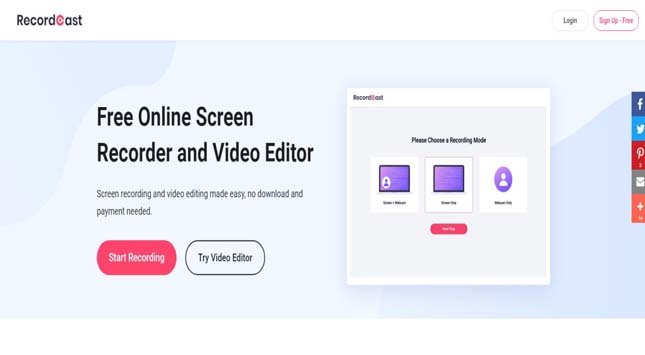
It is possible to record games, create screencasts, video tutorials, create video reviews of websites, software, or other products in full screen or the window.
How to Make a Video Tutorial?
After we launch the program, a small window will open asking us to select what recording mode we want to do, including screen+webcam, the screen only, or webcam.
And then, we will be asked to select audio recording options. You can choose from a series of options are shown, such as microphone+system audio, microphone, system audio, or even no audio.
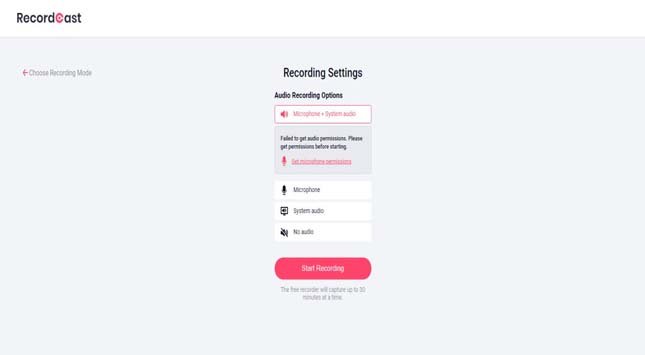
With just one click, we need to choose which elements of the screen we want to record. We can capture what is happening in the Google Chrome tab that we have opened, record what the PC webcam is recording, or directly capture the computer’s entire desktop that we are already playing, typing, or browsing the web.
Once we started the webcam and the microphone to make a video tutorial in which the mouse’s movements inside the area, the webcam video will be recorded. The audio for the final video production will be automatically saved on the desktop in the WebM format.
The tool also comes with several editing tools for post-production of the video that allows things like trimming video, adding background music, inserting caption texts, etc. You can finally export the final result to the computer with MP4 files or upload it to social networks.
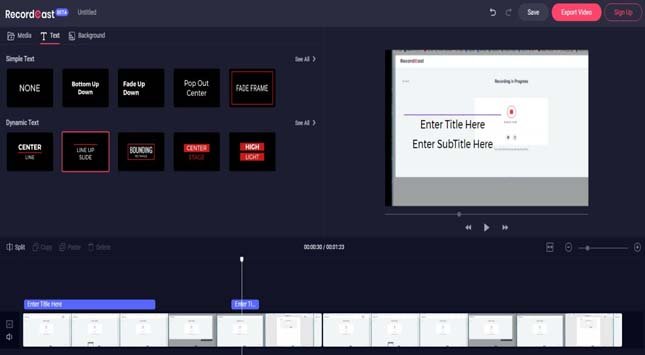
The Advantages of RecordCast Screen Recorder
- does not burden your system resources and can be used by both experienced and novice users;
- record an unlimited number of videos with a maximum duration of 30 minutes;
- record your screen and add the audio of your microphone + webcam;
- polish your screencast with a built-in video editor;
- download the video in HD format that you can upload to your web platforms such as social media or website.
In Conclusion
As regards the creation of screencasts, Google Chrome users can take advantage of the excellent free RecordCast. Thanks to RecordCast.com, you can effortlessly record the video of what you are doing or what is happening on your computer’s desktop.
