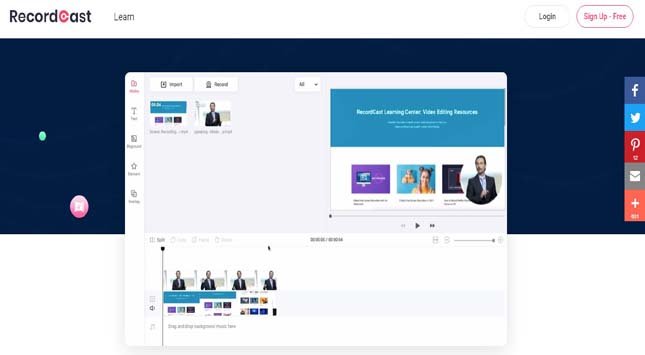A screen recorder is a software that captures the screen of your device. It is capable of recording the movements of the mouse, the sounds from the computer’s speakers and/or microphone, and more.
The common use of screen recording tools is to create instructional videos, troubleshoot problems, and capture gameplay. Depending on your usage, they can be of great help to capture screens to produce video tutorials for various purposes. Create product demos, or record meetings or webinars to easily share with others.
Screen recorders are available in both free and paid versions. Although, they vary in terms of features and capabilities. While some screen recorders include additional features such as editing tools. It allows you to trim, and edit your recorded videos, add text, audio, and other effects, and export your videos in a variety of formats.
Best Screen Recorders for Windows
Here is the list of the most popular screen recording services available for Windows.
1. OBS Studio
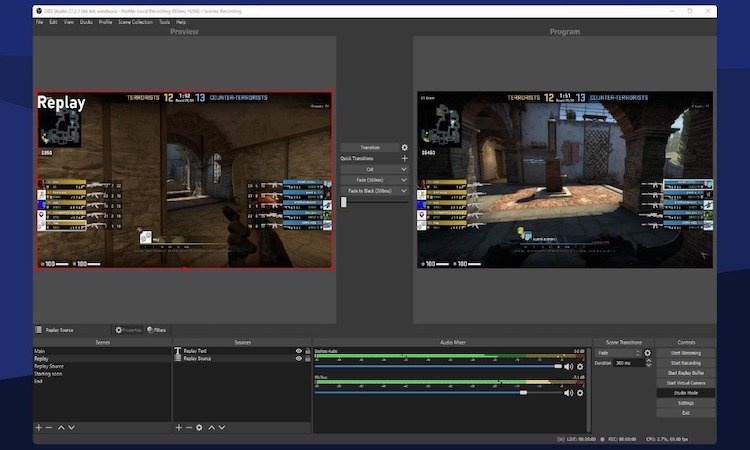
OBS Studio is a free and open-source screen recording software. It offers a range of useful features which includes audio recording, multiple scenes, and live streaming. OBS Studio is popular among content creators, gamers, and video makers as a freeware.
Cost: FREE
OS Compatibility: Windows, MacOS, Linux
OBS Studio Features
- Live Streaming: Users can live-stream their recordings to platforms such as YouTube, Twitch, Facebook, and more.
- Multiple Sources: Record multiple sources such as your desktop, webcam, and microphone at the same time.
- Customizable Transitions: It allows you to customize transitions between scenes, including fade, slide, and stinger transitions.
- Filters: It provides a range of filters that can be used with the recordings, such as noise suppression, color correction, and chroma key.
- Hotkeys: Hotkeys can be assigned to various functions to make it easier to start and stop recordings, to switch between scenes etc.
- Audio Mixer: An audio mixer that allows you to adjust the volume levels of each source.
- Scenes and Sources: Easily create and switch between different scenes, which are pre-configured arrangements of your recording sources.
- Recording and Output: Record the screen and select the output video format from MP4, FLV, MOV, and more.
2. Camtasia
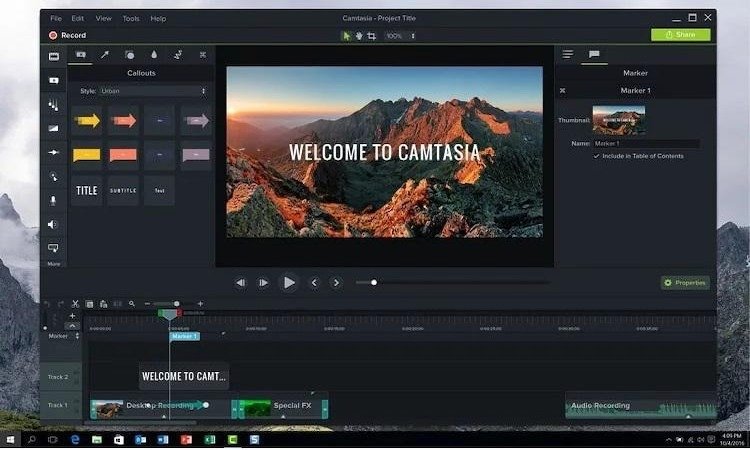
Camtasia is a paid screen recording software offering a wide range of features such as screen recording, video editing, and interactive quizzes. Camtasia can help create high-quality video content by capturing your Windows screen.
Cost: $50/Year/Device
OS Compatibility: Windows, MacOS
Camtasia Features
- Screen Recording: Camtasia allows you to capture your computer screen, webcam, microphone, and system audio.
- Video Editing: The software has a built-in video editor that lets you trim the recording into small clips, add text, add graphics, and enhance your videos with visual effects.
- Annotations and Callouts: Add annotations such as arrows, highlights, and captions, to your videos to highlight key points.
- Animated Backgrounds and Icons: A library of animated backgrounds and icons is present to add visuals to the recorded videos to make them interesting.
- Music and Sound Effects: Camtasia includes a library of royalty-free music and sound effects. This can be added to your recordings to enhance the presentations.
- Quizzing and Interactivity: To add interactive elements to your recorded videos you can add quizzes to engage your viewers and track their progress.
- Customizable Player: Camtasia allows customizing player controls and branding of your video output to match your brand.
- Easy Sharing: Exporting your videos is made easy with the different output formats and availability of sharing them directly to YouTube, Vimeo, Screencast.com, and more.
3. Advanced Screen Recorder
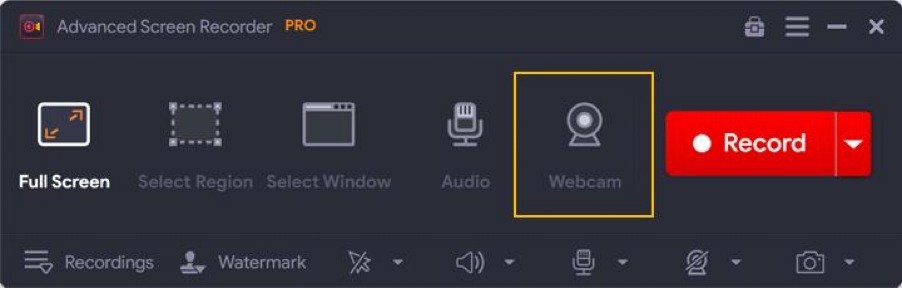
Advanced Screen Recorder is one of the best screen recording tools that allows you to capture your full screen, single window, specific region, webcam and audio. It is a feature-rich screen recording software that provides users with advanced editing features, scheduled recording option, cloud storage, and more.
Cost: $39.95/Year/Device
OS Compatibility: Windows
Advanced Screen Recorder Features
Apart from common features, the unique features are as follows:
- Webcam Recording: Capture your webcam independently or use it with the screen overlay alongside the screen recording.
- Video Editing: Advanced Screen Recorder comes with a built-in video editor. It can help you with trimming the recorded videos, add text, arrows, and shapes, and blur sensitive information.
- Scheduled Recording: Don’t miss on recording anything with the schedule a recording option to capture screen at a specific time, date and duration.
- Screenshots: The software allows you to take screenshots in full-screen mode, windowed mode, or in a custom-selected region.
- Annotations: Advanced Screen Recorder provides tools to add annotations, such as arrows, shapes, and text to your screenshots.
- Export Formats: Supports a range of export formats for the videos such as MP4, AVI, WMV, GIF, and others.
4. Snagit
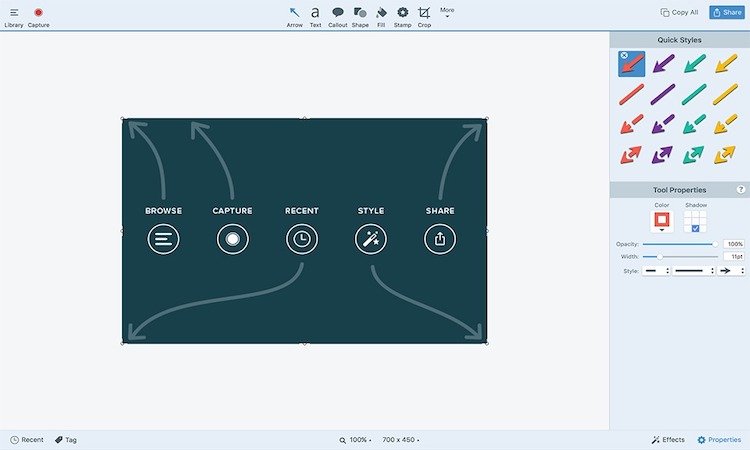
Snagit is another of the best screen recorders for Windows. This image capture tool is simple to use and includes editing features for easy access. Moreover, it is available for a one-time fee which is convenient for users. Snagit allows you to capture images and videos of your computer screen in HD format.
Cost: $62.99/Year/Device
OS Compatibility: Windows, MacOS
Snagit Features
Apart from common features, the unique features are as follows:
- Annotations and Callouts: Add arrows, text, and shapes to your images and videos to highlight key points.
- Effects: Snagit offers a range of visual effects, such as borders, shadows, and perspective, that you can use to enhance your images and videos.
- Panoramic Capture: The software allows you to capture panoramic images by stitching together multiple screenshots.
- GIF Creation: Easily create GIFs from your images and videos using Snagit.
- Step-by-Step Guides: Creating step-by-step guides that combine images, text, and callouts to provide instructional content is made easy with Snagit.
- Templates: A range of customizable templates for creating documents, presentations, and other visual content is available.
- Easy Sharing: Share images and videos on different platforms, including email, social media, and cloud storage.
5. Bandicam
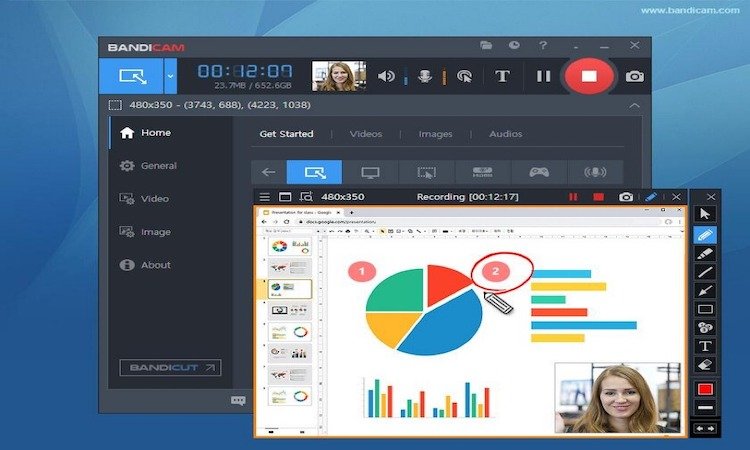
Bandicam is a screen recording software that offers high-quality video recording and supports real-time drawing and webcam overlay. It is also available for a one-time fee and can be of great use for PC gamers. Bandicam is good at game capture as it can grab high-quality videos of gameplays on Windows.
Cost: $44.96/Lifetime/Device
OS Compatibility: Windows
Bandicam Features
Apart from common features, the unique features are as follows:
- Game Recording: Recording gameplay footage from DirectX/OpenGL/Vulkan-based games, as well as browser-based games is supported.
- Webcam Recording: Capture recordings from your webcam alongside the screen recording.
- Video Editing: Built-in video editor to trim recordings, add text and images, and apply visual effects.
- Customizable Recording Settings: Customize the recording settings, such as video and audio codecs, quality, resolution, and frame rate.
- Real-time Drawing: Bandicam allows you to draw and highlight on your screen while recording in real time to save time.
- Easy Sharing: Exporting recorded videos is available in a range of formats. It also allows sharing them directly to YouTube, Vimeo, and other such video-sharing platforms.
6. ShareX
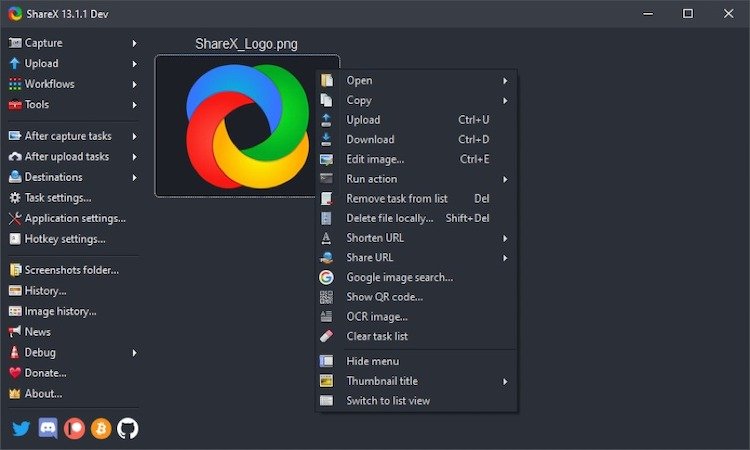
ShareX just like OBS Studio is a free and open-source screen recorder. It can be used for screen capture, image editing, and file sharing. ShareX allows you to capture and record your computer screen with a variety of customization options and it is worth giving a try.
Cost: FREE
OS Compatibility: Windows
ShareX Features
Apart from common features, the unique features are as follows:
- Annotations and Callouts: ShareX provides a range of annotations and callouts, such as arrows, text, and shapes, that you can add to your images and videos to highlight key points.
- Effects: Visual effects such as borders, shadows, and watermarks can be added to enhance your captured screenshots and recorded videos..
- OCR Text Recognition: ShareX can recognize text within images and can be used to copy text from images quickly and paste into clipboard.
- Customizable Workflows: You can customize your workflows to automate repetitive tasks such as capturing screenshots, uploading files, and copying links.
- Cloud Storage: Integrated cloud storage for quick save and share option with Google Drive and Dropbox.
- Customizable Hotkeys: To access various features and functions quickly, assign Hotkeys for your app.
7. Xbox Game Bar
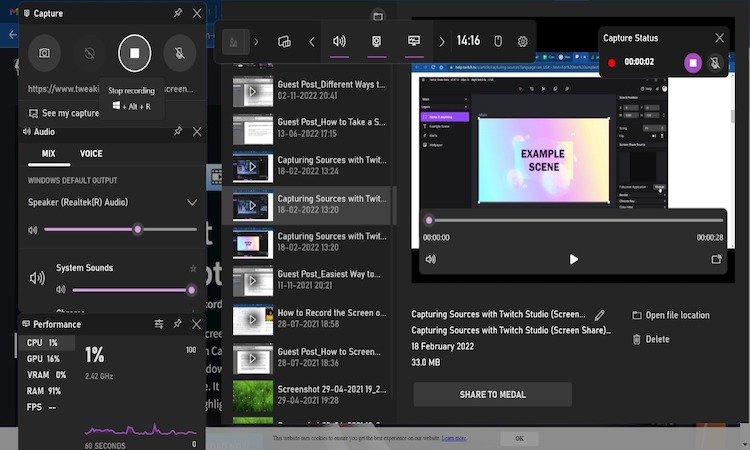
Xbox Game Bar is a built-in screen recorder for Windows. This screen recording service allows you to record your gameplay, take screenshots, and access various gaming features while playing games on your PC. Xbox Game Bar is a wonderful tool for gamers which proves you with customization options.
Cost: FREE
OS Compatibility: Windows
Xbox Game Bar Features
- Game Capture: Record your gameplay and save it as a video file on Windows easily.
- Game Bar Widgets: Access various widgets, such as audio controls, performance metrics, and social media, without having to leave your game.
- Voice Chat: The Xbox Live party chat feature lets you communicate with your friends.
- Game Mode: Xbox Game Bar includes a Game Mode which will optimize your PC’s performance for creating an optimal gaming experience.
- Performance Monitoring: Monitor your PC’s performance metrics, such as CPU usage, GPU usage, and RAM usage, in real-time.
- Spotify Integration: Spotify widget to control your music without interrupting your gameplay.
Final Words
These are the best screen recorders for Windows which we have curated after carefully testing the top screen recording tools. We have compared the accessibility, features, price and other aspects before adding them to our list.
But it’s important to choose the one that best suits your requirement as all of these screen recording services offer unique features and benefits. We are hopeful now you are capable of making a decision for selecting the best screen recording software for your PC.