Preface
Are you planning to transfer your files from one Google Drive account to another? Do you want to migrate your data without wasting time on manual downloads and uploads? If yes, then you are in the right place.
In this article, we will discuss an efficient method to transfer Google Drive to another account with MultCloud.
What is MultCloud?
MultCloud is a web-based cloud file manager that allows you to move files between different cloud storage platforms. With MultCloud, you can transfer files from one cloud service to another directly, without the need to download and upload them manually. MultCloud supports more than 30 cloud storage services, including Google Drive, Dropbox, OneDrive, Amazon S3, and many more.
Steps to Transfer Google Drive to Another Account with MultCloud
Here is a step-by-step guide on how to transfer Google Drive to another account with MultCloud:
Step 1: Sign up for MultCloud
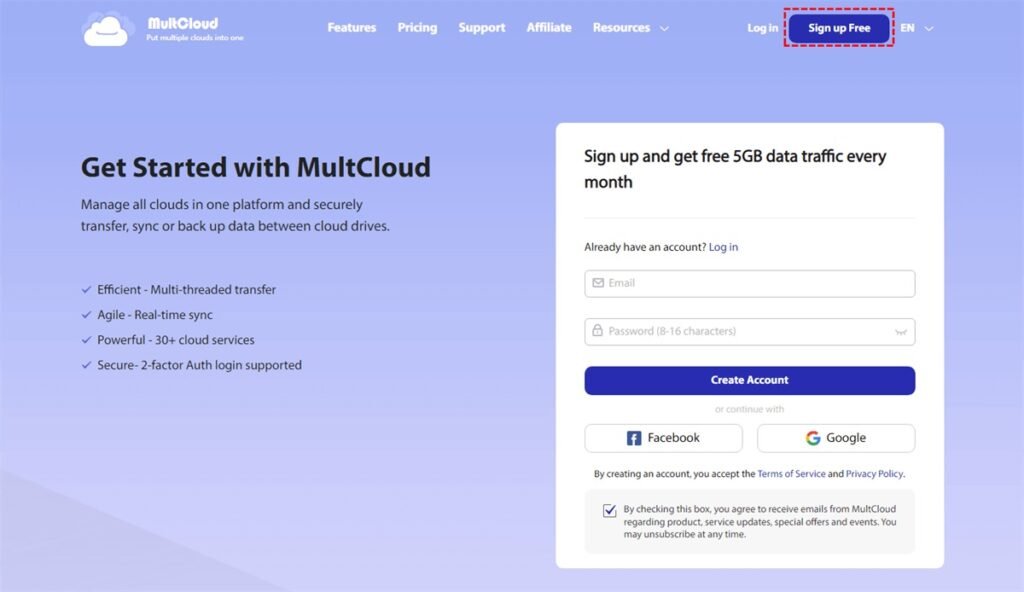
First, you need to sign up for a MultCloud account. Visit the MultCloud website and click on the “Sign up Free” button. Fill in the required details, and then click on the “Create Account” button to create your MultCloud account.
Step 2: Add Google Drive Accounts to MultCloud
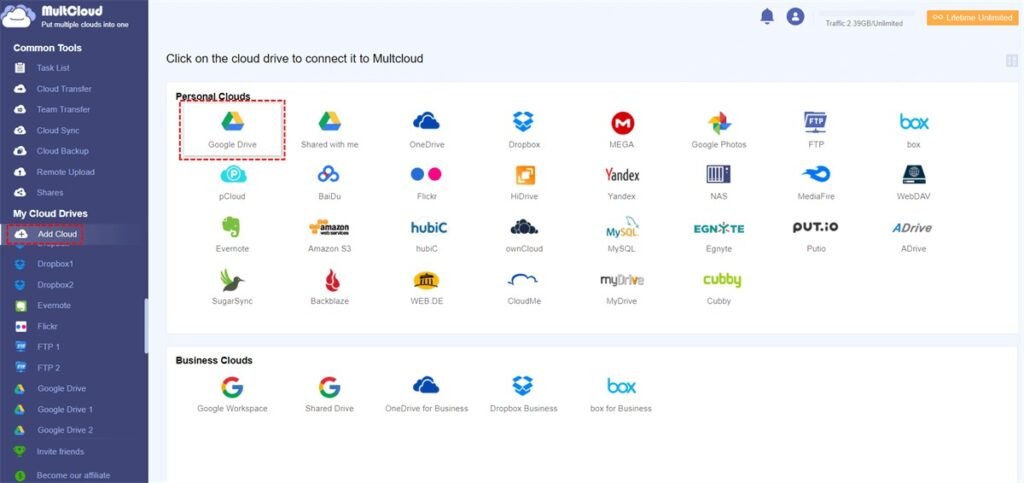
After creating your MultCloud account, you need to add your Google Drive accounts to MultCloud. Click on the “Add Cloud” button on the top of the MultCloud interface. Select “Google Drive” from the list of cloud services.
In the next screen, you will be prompted to authorize MultCloud to access your Google Drive account. Follow the instructions to grant the necessary permissions to MultCloud. Repeat this process for all the Google Drive accounts that you want to add to MultCloud.
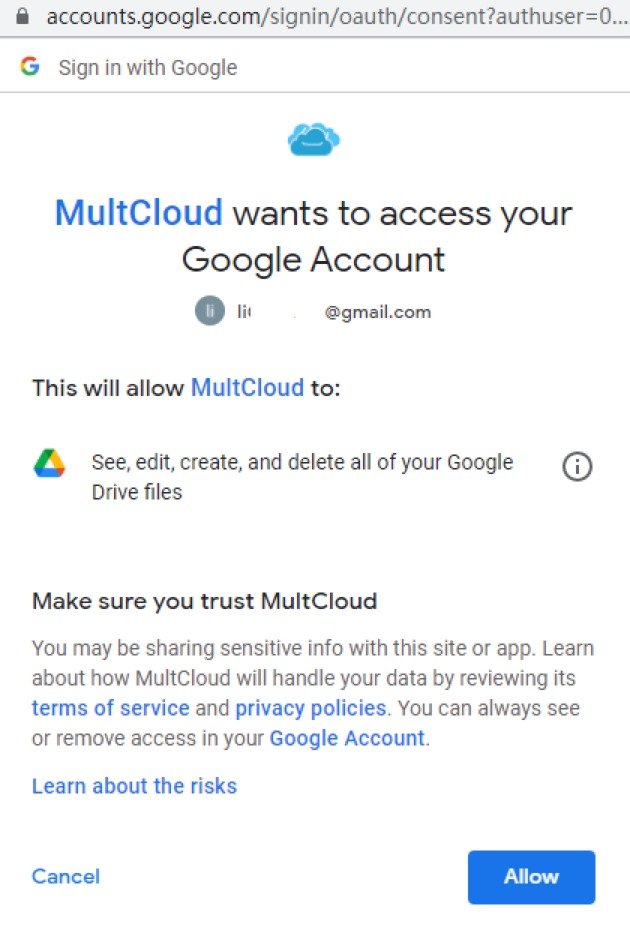
Step 3: Create a Cloud Transfer Task
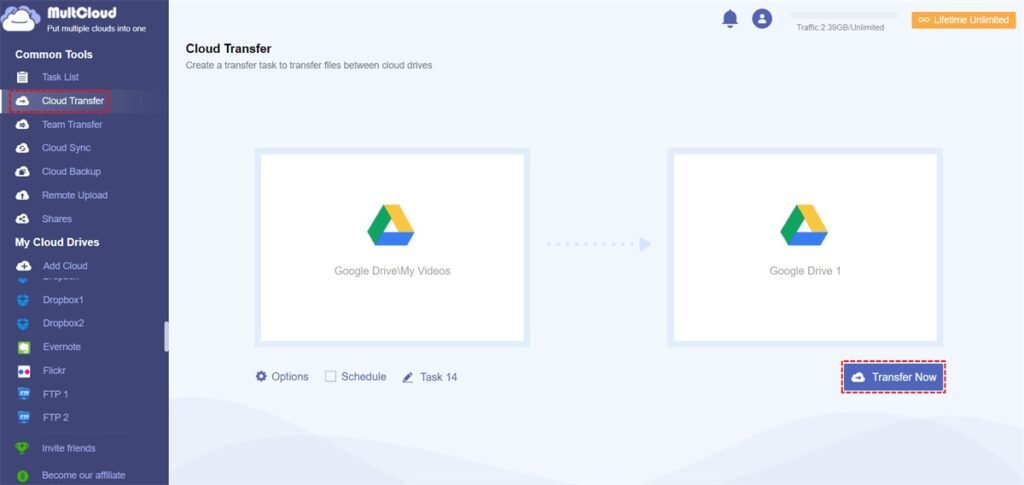
Once you have added your Google Drive accounts to MultCloud, you can create a cloud transfer task to transfer files between them. Click on the “Cloud Transfer” button on the top of the MultCloud interface.
In the next screen, select the source and destination Google Drive accounts. You can choose to transfer the entire Google Drive account or select specific folders or files.
Step 4: Start the Transfer
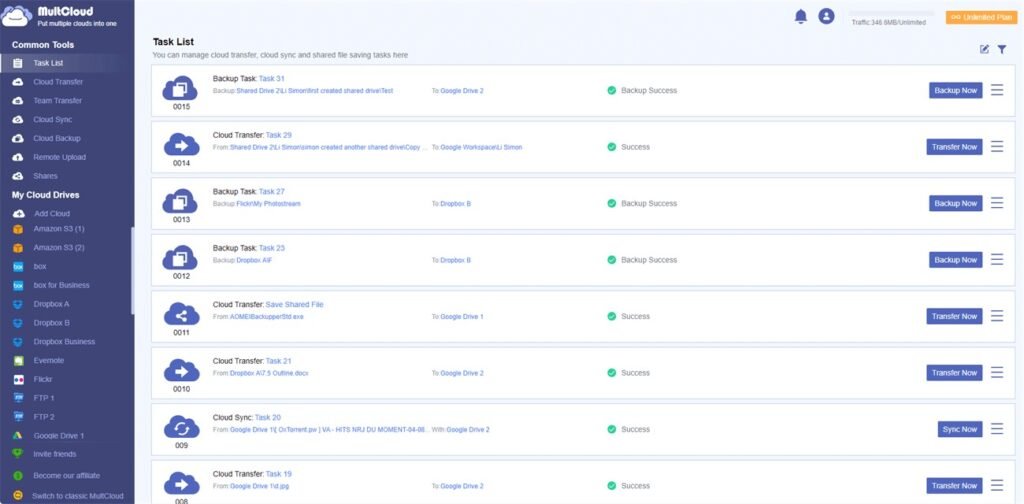
After selecting the source and destination Google Drive accounts and the files to transfer, click on the “Transfer Now” button to start the transfer process. You can monitor the transfer progress on the “Task List” tab on the MultCloud interface.
Advantages of Using MultCloud for Google Drive Transfer
There are several advantages of using MultCloud to transfer Google Drive files between different accounts:
1. Saves Time and Effort
Transferring files manually between Google Drive accounts can be a tedious and time-consuming task. MultCloud simplifies the process by allowing you to transfer files directly between cloud services, without the need to download and upload them manually.
2. Supports Multiple Cloud Services
MultCloud supports more than 30 cloud storage services, including Google Drive, Dropbox, OneDrive, and Amazon S3. This makes it a versatile tool for cloud file transfer, allowing you to transfer files between different cloud services easily.
3. Safe and Secure
MultCloud uses 256-bit AES encryption for data transfer, ensuring that your files are transferred securely between cloud services. Moreover, MultCloud does not store your files on its servers, ensuring that your data is safe and secure.
Summary
Transferring Google Drive files between different accounts can be a daunting task, but with MultCloud, it becomes a breeze. MultCloud simplifies the process of transferring files between cloud services, making it an efficient and convenient option for users.
With MultCloud, you can transfer your Google Drive files between different accounts without the need for manual downloads and uploads, saving time and effort. Moreover, MultCloud supports more than 30 cloud storage services, ensuring that you can transfer files between different cloud services easily.
In conclusion, if you are looking for an easy and efficient way to transfer your Google Drive files between different accounts, then MultCloud is the right tool for you. By following the steps outlined in this article, you can transfer your files quickly and securely. Give it a try today and experience the convenience of cloud file transfer with MultCloud.
FAQs
Q1. Is MultCloud free to use?
Yes, MultCloud offers a free plan that allows you to transfer up to 5 GB of data per month between cloud services.
Q2. Can I transfer files between different cloud services with MultCloud?
Yes, MultCloud supports more than 30 cloud storage services, allowing you to transfer files between different cloud services easily, such as Google Drive to S3.
Q3. Is MultCloud safe and secure?
Yes, MultCloud uses 256-bit AES encryption for data transfer, ensuring that your files are transferred securely between cloud services.
Q4. Do I need to download and install any software to use MultCloud?
No, MultCloud is a web-based cloud file transfer service, and you do not need to download or install any software to use it. If you want to transfer files between clouds on your phone, you can download the MultCloud mobile app to operate.
Q5. Can I automate the progress of my cloud transfer tasks with MultCloud?
Yes, MultCloud provides a “Schedule” option that allows you to automate the progress of your cloud transfer tasks at any time.

