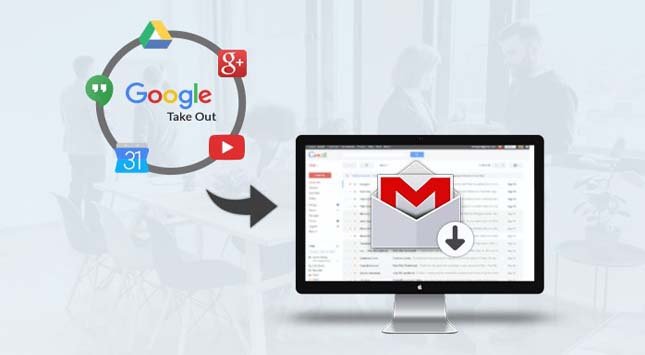Are you one of them who is looking for solutions to save Gmail data? If yes, then you are landed at the correct place.
Here, you will get to know all the accurate solutions that help you in saving Gmail data using Google takeout download. So, read this tech guide till the end!!
Google developed a free web-based email service i.e Gmail. Through which you can send/receive emails all over the world using an internet connection.
Every user wants to take a backup of Gmail data so that if any mishappening occurs with Gmail data, a backup is already present. So, for this Google Takeout is the best option.
You May Like to Read: how to move files from google drive to dropbox
What does Google Takeout Mean?
Basically, Google Takeout is an effective tool made by advanced algorithms to download data from all Google services like Gmail, Contact, Google Drive, Blogger, etc. It allows users to download the data in the ZIP file.
Also, with this tool, you can make an archive for storing the data in another service.
Why Google Takeout becomes a Necessary Requirement?
Users prefer Google Takeout because of some important features:
- If your inbox filled up by the emails and you want new emails to arrive but you don’t have space for storing them. Then you have only two options left, either you delete old emails or you can purchase more space. But Google Takeout helps you in this case. It automatically creates space by taking the Gmail backup in MBOX format.
- It moves all the old files to physical storage and hence creates a space on Google drive.
- While storing large amounts of data from Gmail, it retains the Gmail free version.
- Creates duplicate files of important documents for storing them to the other cloud services.
- Sometimes, Google deletes your Gmail account without any warning. This time, Google takeout works in backing up all the Gmail stuff from your Gmail id. It secures your account items as well.
You May Like to Read: Free Google Tools for Marketers
How is Google Takeout Download Carried Out to Save Gmail Data?
Google takeout will make a copy of your whole Gmail account. Let’s move ahead to see its download procedure. Follow the below steps:
- First, go to your browser and enter this link https://takeout.google.com/settings/takeout in the browser.
- Then, sign in to your Gmail account using your login credentials.
- Now, adjacent to the notification icon, hit on the “Google Apps” and then choose the “Account” option.
- Next, go to the “Personal info & privacy” section and tap on the “Control your content” option.
- Then hit on the “CREATE ARCHIVE” option at the bottom. This will make a Google takeout archive.
- By default, all Google products are selected. So, to save the data from a specific product set, hit on the “SELECT NONE” button.
- Enable the toggle bar available next to the products to choose a particular set of products where you want to download the data.
[Notice: You can customize the data on hitting on the dropdown which is available adjacent to the toggle bar.]
- Now, hit on the “Next” button.
- Choose the following next:
- Choose the “File type”: .zip or .tgz
- Select the “Archive size (max)”: 1 GB. 2 GB, 4 GB, 10 GB, or 50 GB.
- In the “Delivery method” option: Hit on the dropdown “Send download link via email” and choose the location as Add to Drive, Add to Dropbox, Add to OneDrive, or Add to Box
- At last, hit on the “CREATE ARCHIVE” button.
Notice: By default, the archive file stores data in a zip file up to 2GB. If sometimes, the archive file is larger than 2 GB then, the archive file will be divided into lots of necessary 2GB files. If you want a single archive file then you can choose “tgz” file format that can download the archive file up to 50 GB.
- Now, the download processing bar will appear showing the percentage of downloads. A large amount of data will take time to download the archive.
- After completion of the archive process, a notification will appear in your email. Unless you can go to the “Manage Archives” option in your Takeout to check the status.
- Adjacent to archive hit on the “DOWNLOAD” button.
- Now, after downloading the file, open that folder and extract it.
- Some root folders of the downloaded archive file are there based on the archive file services. An index.html file is there consisting of your archive file table of contents.
- This index page will help you to view a particular file or files. If you want to view more details, then hit the option you would like to view more. After clicking, a description will open with its opening link.
- At last, after the process completes you will find your archived data within one week.
Alternative Method
Gmail Backup Tool is an instant solution against Google Takeout that downloads all Gmail items. It offers backup of a single account data at a time. Also, it ensures no data loss during the downloading process.
You May Like to Read: Embed Google My Business Reviews
Verdict
We have discussed all the steps for Google Takeout Download in detail through the manual approaches that create Google takeout archives.
After this, an instant solution explained quickly worked as Google Takeout. I hope that you will gain some knowledge after reading this post.