We capture a lot of memories on the go and once we run out of space, we take a backup on our PC and delete unwanted images. There is one more process to declutter your precious storage space on Android.
It is highly recommended to find and remove similar photos with either manual methods or with the Best Duplicate Image Finder for Android.
Photos captured in burst mode or in the lure of a perfect selfie, we capture multiple shots. This accumulates a lot of duplicate photos on our smartphones. We can manually find and remove duplicate images instantly from the gallery or use the best duplicate photos finder to scan internal or external storage and list out all the duplicate photos.
Let’s try the manual methods first and then explore how to use a duplicate photo finder for Android.
Find and Remove Similar Photos Manually
There are a few manual tricks that can help you identify and remove duplicate photos on Android storage. Though the manual process is not so robust and can’t claim accuracy, we still can try these tips and tricks to check and remove duplicate photos on Android.
Check Android Gallery
The simplest way is to check the camera album manually. If there are duplicate photos captured, they must be found together. You can scroll through your albums and find them quickly.
Step 1. Access the photo gallery of your Android and go to the camera roll.
Step 2. Scroll through the album and identify duplicate photos. Tap and hold to select the first found duplicate photo.
Step 3. Continue scrolling and tap to select all the found duplicate photos.

Step 4. Once you have selected all the found duplicate photos, tap on the Trash icon to delete them from your storage.
Step 5. The deleted photos will remain in the Trash for 30 days. You will need to go to the Trash folder or Recently Deleted folder on your Android, select all of them, and permanently delete them all.
Use Files by Google
Files by Google is an inbuilt app in the Google bundle that is already installed on every Android. If you fail to find it in the Google folder, you can download it from the Google Play Store.
Step 1. Download and install Files by Google from Google Play Store.
Step 2. Tap on the Files icon to access the app. It will scan your internal and external storage to display stored files in different categories.
Step 3. Tap on the Select Files arrow on the Delete Duplicates tile. It will display the original image and its associated duplicate file next to it.
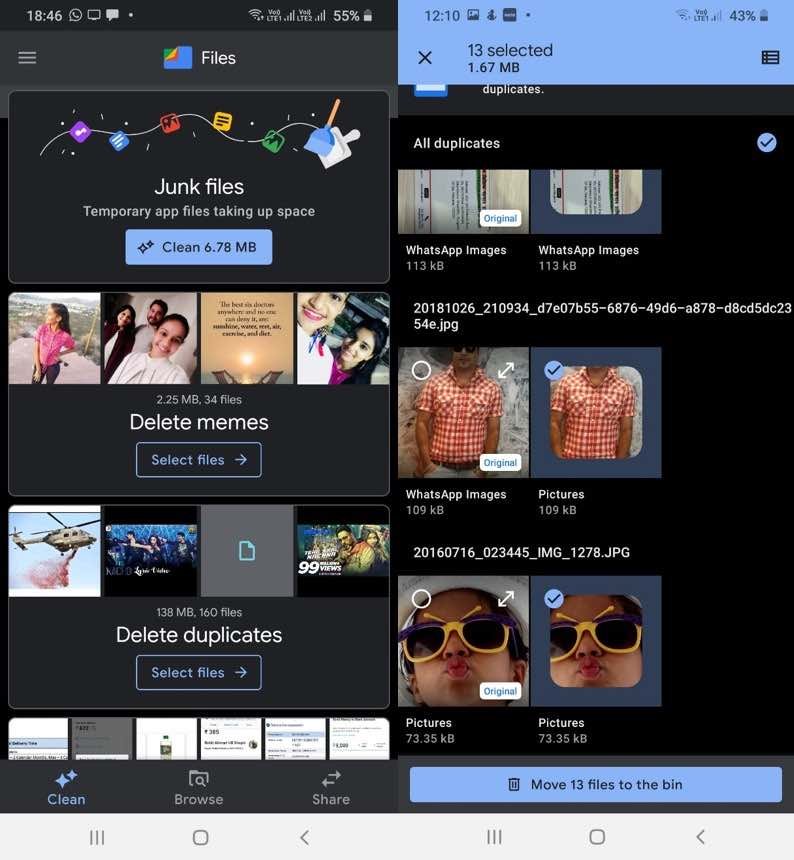
Step 4. Tap on the circle on the image tile to select the duplicate image. Continue tapping on all the found duplicate images to select them.
Step 5. Tap on the ‘Move (Count) File to the Bin’ and the selected files will be moved to the Bin.
Step 6. Continue following this step with all the other sections like Delete Blurry Photos, Delete Downloaded Files, Delete Large Files, Delete Old Screenshots, and other tiles on the scroll.
Use Google Photos
Google Photos is another intuitive utility inbuilt with Google Apps. It has a smart algorithm to identify and skip duplicate photos from being uploaded to the cloud album. You can utilize 15 GB of cloud storage space to store your precious memories and access them anytime anywhere from any device.
Step 1. Access Google Photos from the Google folder.
Step 2. Tap on the Library tab at the bottom right.
Step 3. Scroll down and tap on the Create Album link.
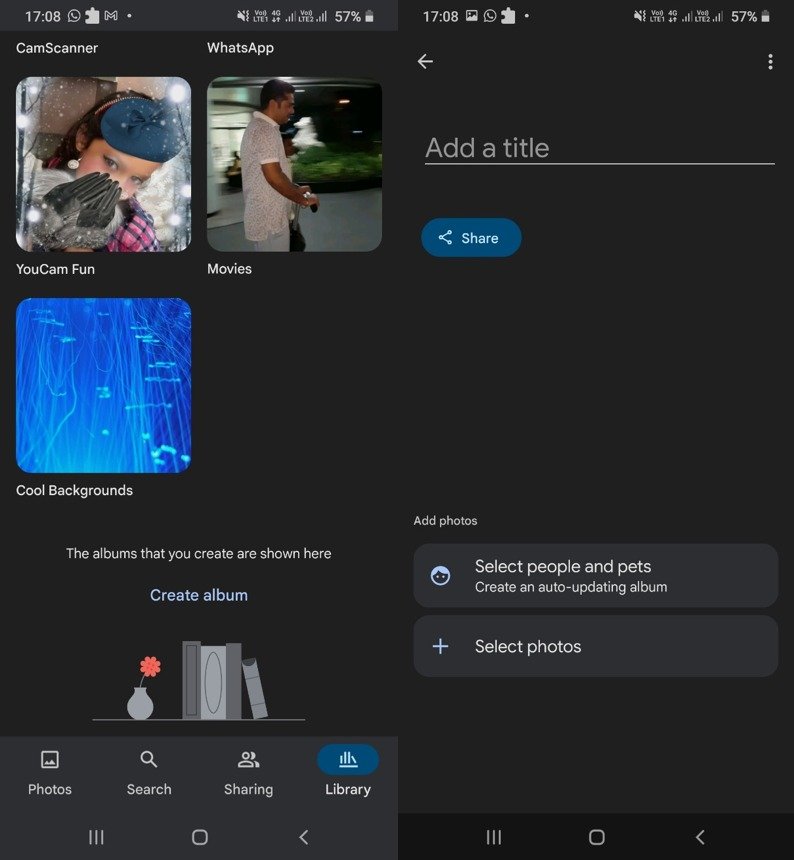
Step 4. Give a title to the album that you can remember and tap on the Select Photos button.
Step 5. Select photos from the gallery that you wish to check and let it upload the selected photos. The smart algorithm will not upload exact duplicates however may upload similar, cropped, or edited photos.
Step 6. Once you have the unique photos on the cloud storage, you can back up photos from your Android to your PC and download the unique photos back to the smartphone storage. You’re now left with unique photos only.
Use Best Duplicate Image Finder
The best duplicate image finder can automate the process and declutter your storage from duplicate photos. You can find and remove duplicate images instantly with a few taps to attain 100% accuracy. There are tons of all that claim to dedupe Android storage however not all of them work the best.
Duplicate Photos Fixer Pro
- Compatibility: Android 4.1 and Above, Windows 11 and earlier, MacOS 10.8 or higher, iOS
- Last Updated: April 20, 2023
- Version: 11.0.9.09
- Download Link: Get it Here
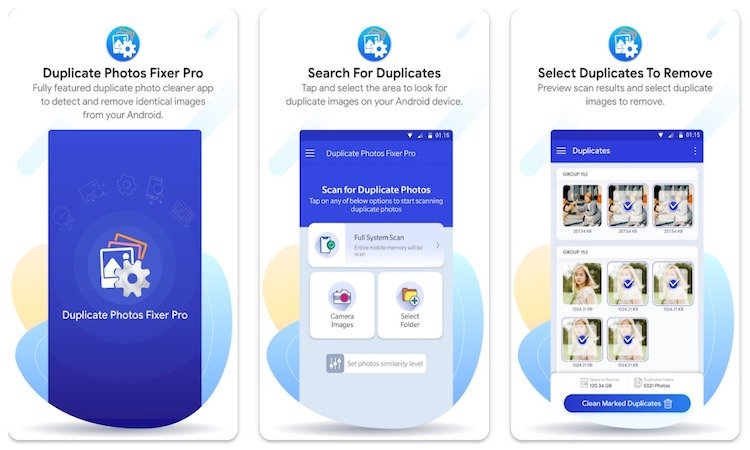
Duplicate Photos Fixer Pro is one of the best duplicate image finder tools for Android to remove duplicate images instantly. It also shares great compatibility with the latest versions of Windows, MacOS, and iOS devices to scan and delete duplicate images. You can run Quick Scan or Deep Scan to identify duplicate images and delete them just with a few taps.
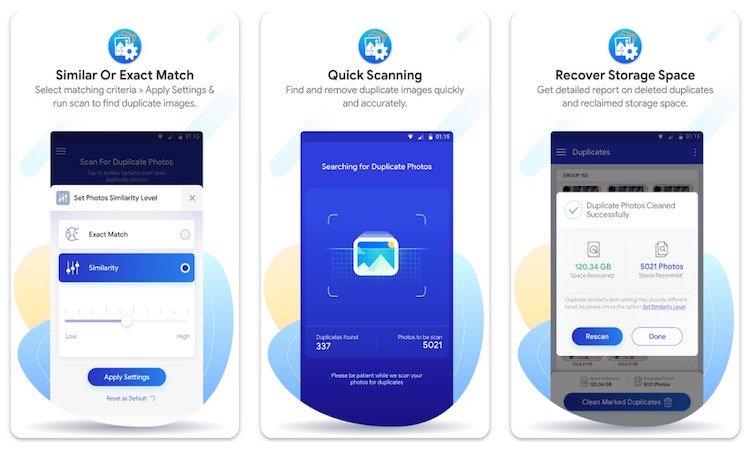
Duplicate Photos Fixer Pro allows you to run a full scan on all your internal and external storage. you can check out the GroupWise results and select the duplicate photos to delete them. It gives you the option to preview the photos and select the one that needs to be deleted. You can configure settings to find an exact match or also look for similar images.
Final Words
This article on how to find and remove similar photos instantly from an Android smartphone has all the manual methods and automated methods to expedite the process. You can run quick scans and list out all the similar photos.
You can automate the process with the help of the best duplicate image finder for Android. The same can be used for Windows, MacOS, or iOS devices.
You May Like to Read: Best Photo Management Software You Must Use

