Have you ever tried to recover deleted browsing history on Android?
I guess most Android users once encountered this issue as it’s becoming more and more convenient to surf the internet with an Android phone while mistaken deletion occurs frequently. Do you know how to achieve deleted browsing history on Android?
Alternatively, you can hire android application developer to get the work done.
Can You Recover Deleted Browsing History on Android
In daily life, you might delete some important data from Android phones by mistake, such as valuable images, private information, and user browsing history. Once realizing it, you must be eager to find them back.
However, how much do you know data recovery from an Android phone? In general, it is likely to recover deleted browsing history on Android. But first of all, please check 3 things in advance:
Alternatively, you can check Top Mobile Application Development Companies to get the work done.
1. Have you Synced the Chrome Browsing Data to Google Account?
If you are a Chrome user, you can register an account and log in when browsing the internet. Then, the Chrome data, including browsing history will be synced to Google Account by default.
2. Did You Save New Files to Android Memory After Mistaken Deletion?
In fact, you have a large chance to recover the deleted browsing history immediately after the deletion because it is not really removed. However, if newly saved files occupy the space of the deleted data, it will be unrecoverable.
You May Read: Google Reviews for Website
3. Do You Find a Program for Android Data Recovery?
A piece of professional data recovery software for Android is very useful to restore deleted and lost Android files. You need to prepare a reliable recovery tool for deleted browsing history recovery.
Then, in the following part, I will show you how to recover deleted browsing history on Android. One of the best software to do the same is Wondershare Dr.Fone. And with the help of Dr Fone coupon code, you can get it at a minimal cost.
Please go on reading.
Fix 1: Recover Deleted Browsing History on Android from Google Account
If you have registered a Google Account and synced the Chrome data to the account, this method is applicable. Here are the detailed steps:
Step 1: Open a new page in Chrome and enter this link:
https://myaccount.google.com/dashboard
Step 2: Enter your Google account user ID and password. Then, you can see a page, on which a lot of records are kept, such as Account, Contact, Search History, Calendar, and Chrome Sync.
Step 3: Scroll down to locate Search History, where you can find the synced browsing history. Choose the needed one to access and save them as bookmarks in order to reuse them conveniently.
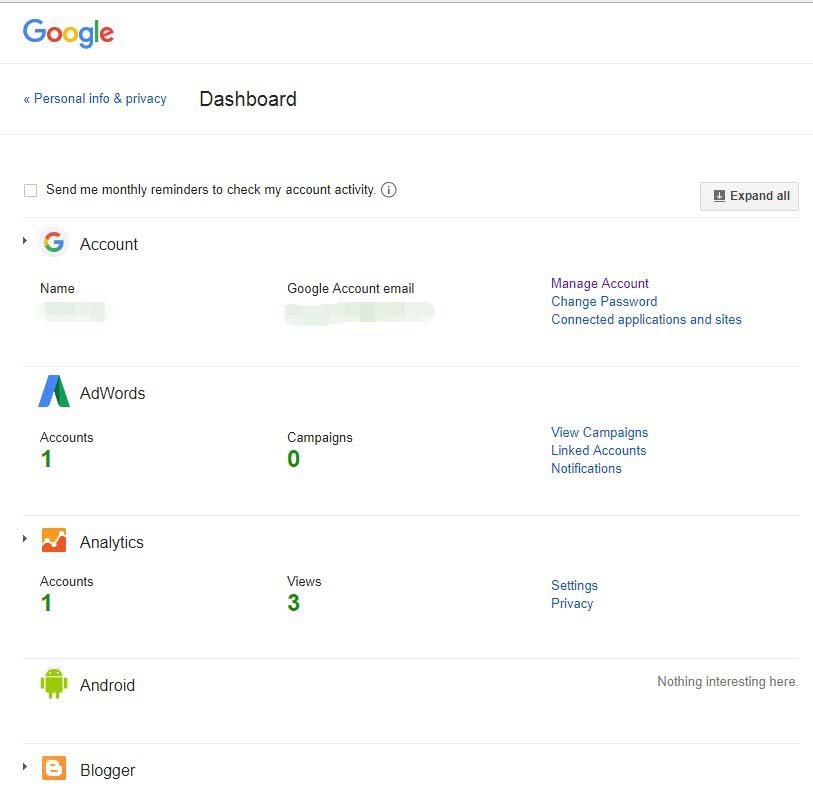
After finishing these steps, you have succeeded in restoring the deleted browsing history back to the Android device.
Fix 2: Recover Deleted Browsing History on Android with Technical Program
If you don’t have a Google Account, you have to make use of a third-party Android data recovery program to rescue the deleted browsing history. MiniTool Mobile Recovery for Android is a nice choice for you.
With its two recovery modules (Recover from Phone and Recover from SD-Card), you can recover lost Android files from the Android phone, tablet as well as Android SD card with ease.
Here, I’d like to demonstrate how to recover deleted browsing history form Android phone on Windows directly in the following tutorial.
Before starting the recovery, please make preparations:
① Root the Android phone in advance to make the program work smoothly.
② Close the running programs on Android phone.
Step 1: Choose Recover from Phone Module to Begin
Connect your Android phone to the computer via a USB cable. Open the MiniTool to get the main interface. Choose Recover from Phone from the two modules.
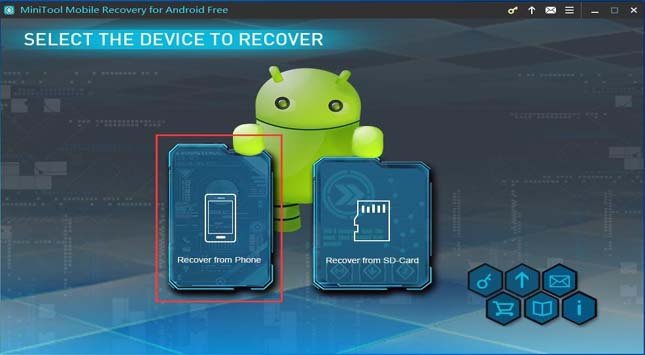
Step 2: Identify Android Device
If it’s the time to connect Android to computer, please allow USB debug firstly. Then, choose the corresponding Android version to enable USB debug following the guidance.
Step 3: Scan Your Android Device
On this interface, you have two options to scan the Android phone: Quick Scan and Deep Scan. You can choose a proper scan method after reading the introduction of them. Here, I will select a Quick Scan to search for the deleted browsing history.

Step 4: Browse and Check the Scanning Results
After the scanning process finishes, you can see the scanning results listed on the left side of the interface. Just choose History to check. You can preview the found items to determine what to recover.
Step 5: Save the Recovered Browsing History to a Proper Path
After picking up all the needed items, just click Recover to go to select a storage location for the recovered browsing history. You can choose to save them to a specified destination or back to the Android device.
Finally, you can go to the specified storage to view the recovered browsing history.
Tips
1. DO NOT save any new data to an Android device or memory card after deleting the browsing history to avoid data overwritten. Otherwise, the deleted browsing history can’t be recovered.
2. It is necessary to make a backup for the important files to keep them safe as data loss may happen unexpectedly. You can backup them manually to other storage devices or use a professional backup tool to sync them.
You May Read: Recover Files Disappeared from Mac
Bottom Line
Reading here, you may get two methods to recover deleted browsing history on Android: with Google account and MiniTool software.
If you are suffering this problem now, just choose a proper one on the basis of the situation. Hope this post can be helpful!

