We capture a lot of memories on the move and when we run out of space on our smartphones, we transfer them to a PC. If we regularly organize them in a proper folder pattern, we will never have a cluttered photo library.
If you are dumping thousands of photos and videos without organizing them you may not be able to find them when you need them. Here are a few tweaks to organize your photo albums like a pro!
Create a Folder System
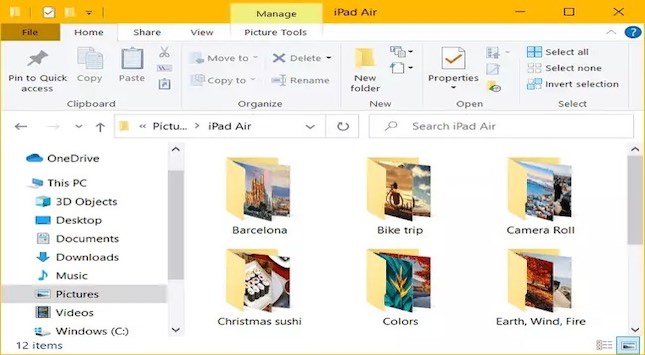
A great folder system can accommodate thousands of photos and albums in a systematic and organized manner. The folder system should have tags like name, place, dates, events, and more.
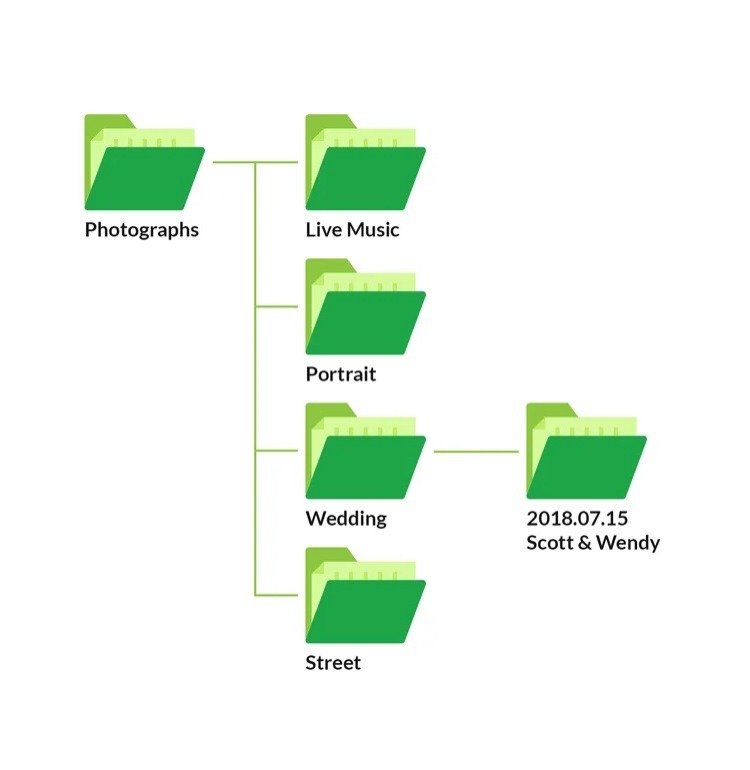
For example, the main directory can be named 2023, sub-directories can be January, February, etc. and then we have folders like John’s Birthday, Mary’s wedding, Canada Trip, Amsterdam nights, and so on. A great folder system will make it easy to find any single photo even after a decade.
Use Microsoft Photos App

Microsoft Windows operating system offers the Microsoft Photos App with great photo viewing, editing, and managing features. Not all users are familiar with these features.
You can use this app to export photos and videos from other gadgets and save them with proper file tagging. It has a wide range of editing tools to view, edit, preview and create tempting slideshows. There are other photo viewing apps available on the Microsoft store that may offer you additional features.
Filter Out the Odd Ones
While dumping all the clicked photos we also upload duplicate photos, distorted clicks or blur images. It is recommended that you filter out and delete those extra shots and only keep the perfect ones.
Before you clog your storage and save the embarrassing moments, you should find and filter out the unwanted clicks. You can make use of the Microsoft Photos App to preview photos and instantly delete unwanted ones.
Try the Face Recognition App
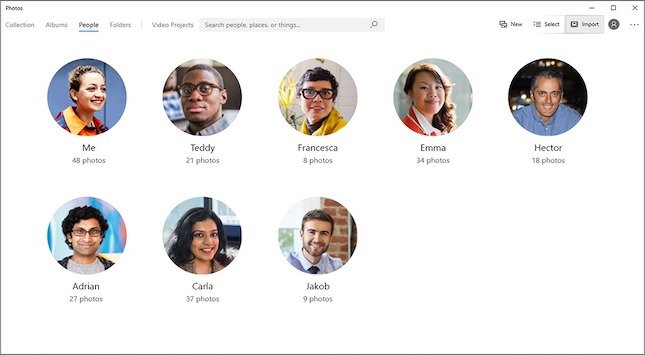
A face recognition app can help you segregate photos with different faces. Microsoft Photos Viewer also comes with a feature to group photos by face. You can quickly filter out apps of selected members and store them in different folders.
You can easily create albums based on people and organize your photos. This feature helps you identify and filter out people-based images while saving your time and energy. If you are creating cloud-based folders, it is easy to give them access to their personalized folders with selected pictures.
Remove Duplicate Photos
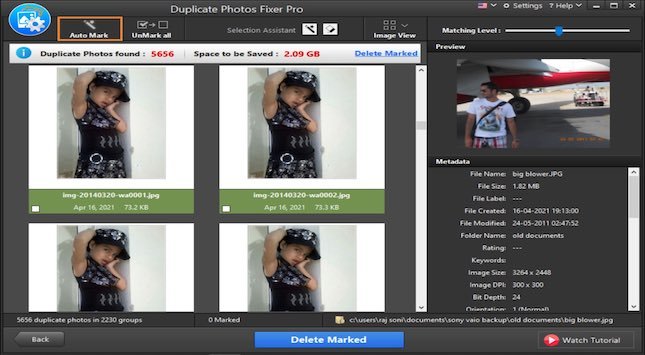
Whenever you lure for a perfect selfie, you click a lot of selfies and one uses one out of the lot. It’s good to filter out duplicate photos before you back them up on your PC. There are several duplicate image finders available that can help you quickly scan, list out and delete duplicate photos from your devices.
The Best Duplicate Photos Fixer Pro can perform a quick and deep scan on all the internal & external storage including your cloud storage to list out all the duplicate photos. Duplicate picture finders can support multiple image file formats and dig out duplicate photos. You can preview them and select all the removable duplicate photos that need to be eliminated.
Add Metadata to Photos
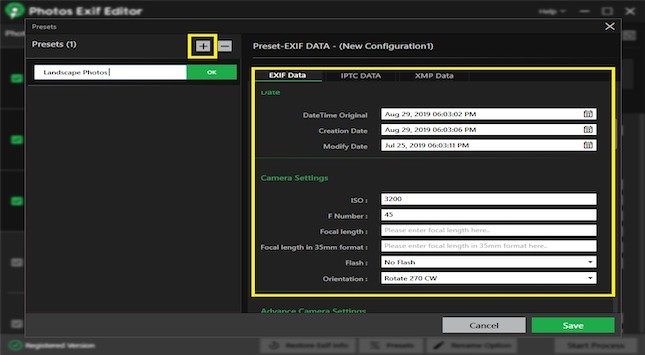
Every photo has some detailed information about the device, date & time, geotag information, lens details and a lot more. This EXIF information is also known as Metadata. You can always take the help of the Best Photos Editors or EXIF Data Editor to add, edit, or remove this information.
This will also help you find duplicate photos and remove them. You can add tags, keywords, metadata and relevant information like date & time, place, geotag, and other details to all the photos in one go.
Use Online Storage
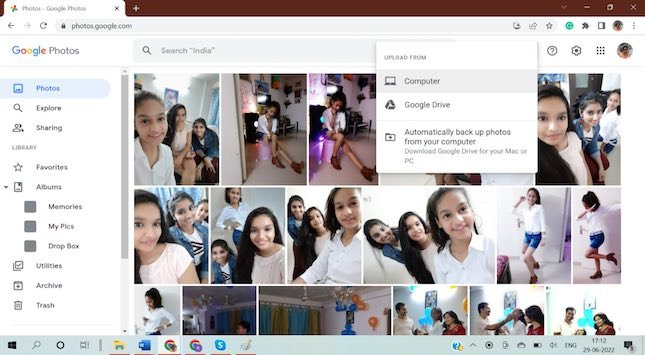
You can take a backup of all the images on your computer however once you filter out the best-chosen pics, you can upload them on the cloud storage drives. Google Photos offers a maximum space of 15 Gigs to store your important photos on the cloud storage while Microsoft OneDrive offers 5 Gigs and Dropbox offers 2 GB of free storage.
You can always upgrade the cloud storage with paid subscriptions and get extra space to quickly save and share your precious photos.
Final Words
The photo collection is the only option to keep your memories safe and relive the moment when you grow grey. Keeping an organized photo collection is an art that requires little technical knowledge and patience.
The best way to safeguard your memories is to back up them on an external hard drive or cloud storage. Before you do that, ensure you remove duplicate photos from your albums, and add tags, and meta information to your photos for easy search.
Use the best duplicate picture finder to eliminate duplicate photos from your storage. Keep them safe on your cloud storage!

