Sometimes we need to turn up the volume and sometimes we need to turn down the volume but we all have faced the same problem where we need to turn up the volume after its maximum value.
We need to increase the volume for the extra boost. There are some media and applications that have low volume, therefore, we needed to increase the volume above level 100.
We needed to increase the volume so that we could listen to low volume calls and music.
If you ever faced a problem where you needed to increase the volume then you can refer to the simple guide below.
How to Increase Maximum Volume in Windows 10
There are different methods for increasing the volume in Window 10. You can use any one of them if the volume is increased using just one method but you can use multiple methods if one method does not work for you.
You May Read: how to bypass windows 10 password
1. Increase Volume Using Equalizer APO
Using one of the open sources you can increase the volume. One of the best open-source software for changing your PC equalizer settings. This program will give you more control over your PC equalizer settings. There are many features in this program that will help you to make different kinds of changes but we will learn how we can increase the volume of the PC above its normal value.
This program is simple to use you just have to download and install the program and follow simple steps mentioned below:
- You can download and install Equalizer from the link below: https://equalizerapo.com/
- When you install the program, you will see the configurator window that will ask you to select the devices for which you want to install the Equalizer APO. You can select speakers and headphones since we want to increase the volume of our PC.
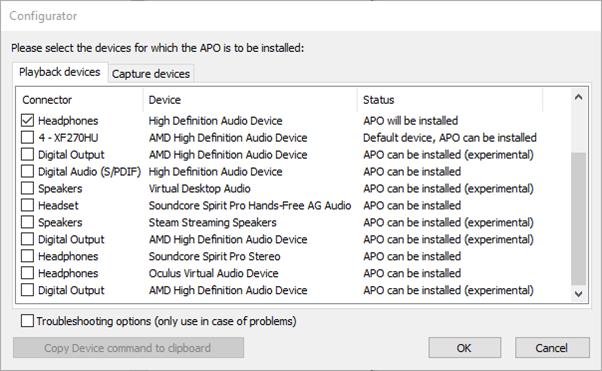
- Now you have to go to directory where the Equalizer APO is installed and then go to config folder
- Now open the “config” file using the Notepad.
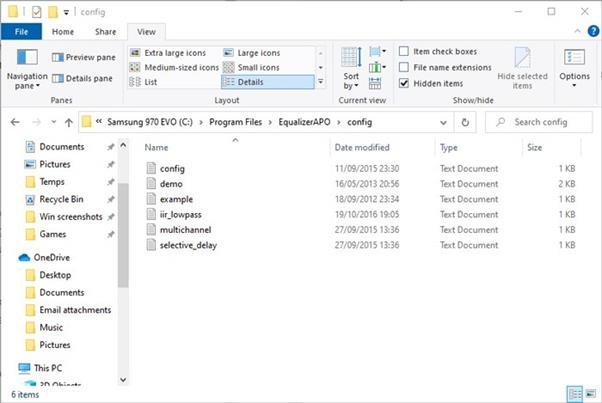
- Now in this file you have to change the preamp number to a maximum of +10 dB.
- Now delete any other information in the files as shown below.
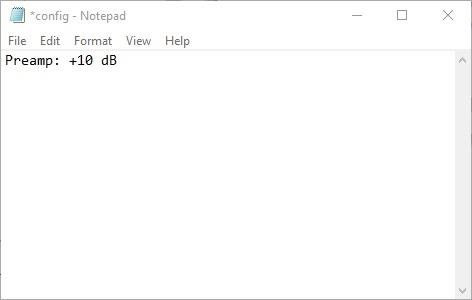
In the last save the file and then restart the system to take effect.
That’s it your volume is increased.
2. Check the Software Volume.
Most of the media players and calling software comes with the option of increasing the volume.
Here we take the VLC video player. This one of the best video players comes with loads of features one of which is volume enhancer. This application will let you increase the volume to 300.
Note: The more you increase the volume you may experience some distortion and audio problems.
VLC player will only let you increase the volume to 125 but you can change that from the settings of the program. Now to increase it to 300 you have to go into the program preferences.
For this go to Tools and the Preferences.
Now from the bottom click on the All.
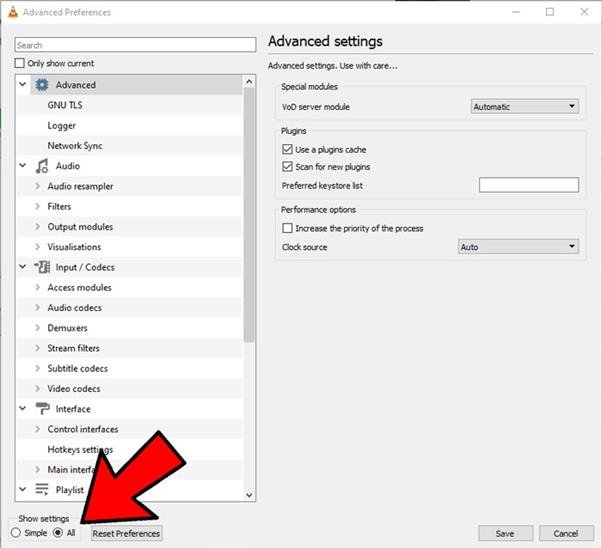
Now from the left-hand side pane click on Main interfaces and then click on Qt.
Now scroll down on the right side and from the Maximum Volume displayed box change it to 300.
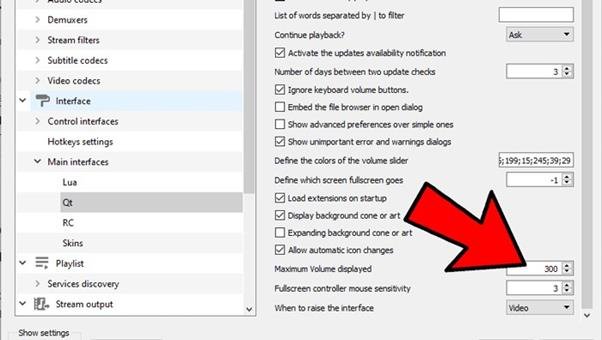
3. Make Changes to the Setting if Volume of Drops When Call Starts:
There are many cases where the volume of the PC works fine but drops suddenly when the call starts. It may be due to setting where it has been set to reduce the volume when in call.
Now to change the settings click on the Start and then type Control Panel and then press Enter to open the Control panel.
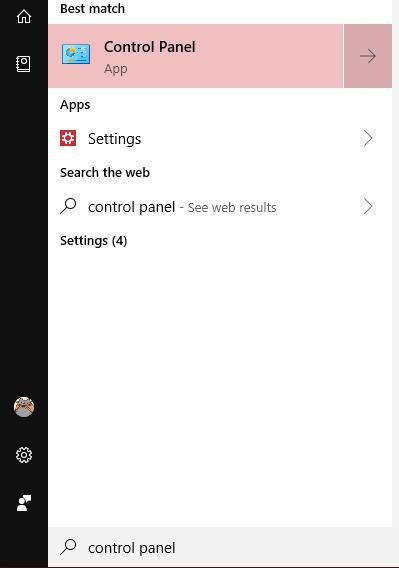
Now click on the Sound.
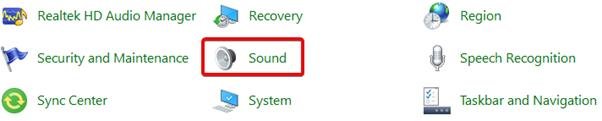
Now click on the Communications tab and then from the communication section click on Do Nothing.
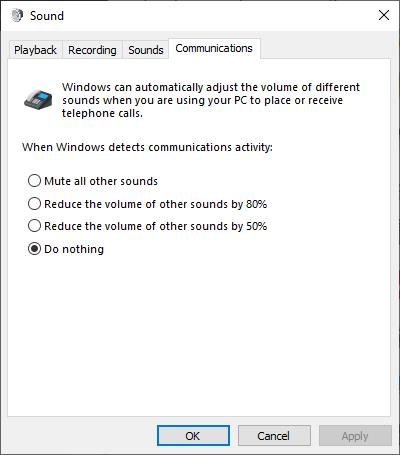
Once it is set to Do nothing, click on the OK button to save the setting. That’s it your volume won’t go down when the call starts and during the calls.
4. Check Individual Software Levels
Windows comes with a volume mixer that will help you to increase the volume of the specific app.
To do so right click on the volume icon from the right-hand side of the taskbar and then click on Open Volume Mixer.
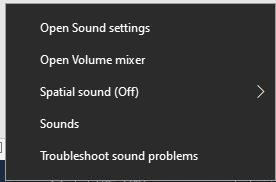
Now you will see all the software that has something with the volume. You check now if the volume of the software is low. Just drag up the volume slider to increase the volume.
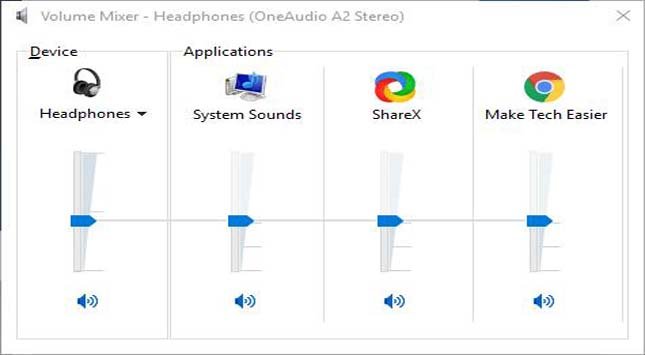
Now you should see significant improvement in the volume.
5. Use Audio Enhancement Setting
There is an option where we can increase the loudness. This will give us an extra boost to our volume.
For this you have to again open Volume Mixer and then click on the device you are currently using.
Now click on the Enhancement and then check mark Loudness Equalization, and then click on the Apply button.
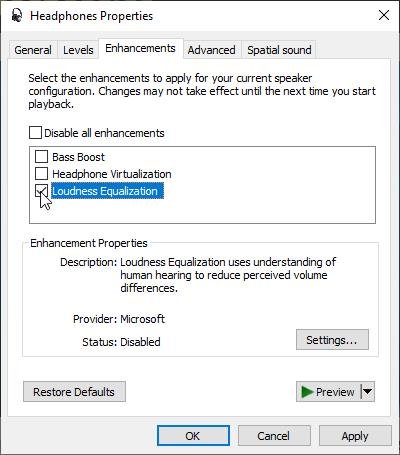
This will help you to increase the volume even further.
That’s it. Maximum volume on your window 10 should be increased further that will help you to listen to sounds more clearly.
Verdict:
Low volume can be a bit annoying as we are unable to listen to our favourite songs and calls. There are different settings on your PC that you can change in order to increase the volume. Most of the time the volume of the software and Windows is set to low.
So, you can easily increase the volume. But sometimes we need to use third party sound booster software for windows that will help us to increase the volume a bit further.
