USB stick, also known as USB flash drive, is commonly seen in today’s life and work. It’s usually used to store all kinds of files so that users can access them at any time they need. This is very convenient indeed.
However, the possibility of USB stick problems will increase with frequent use. Now, USB stick recovery is becoming a worldwide issue without exaggeration.
You may like to read about: transfer files from google drive to dropbox
Just imagine this – a lot of needed files are saved on a USB stick. When you take it to a meeting or other important occasion, but suddenly find it can’t work. What a terrible thing.
It Is Possible to Recover Data from USB Stick
Here is the good news you are very likely to recover the USB drive. Even though the causes for USB stick data loss are various (such as human errors, virus invasion, power cut-off, etc.), you need to take action as soon as possible to rescue more data.
If you search online, you’ll find many products providing a USB data recovery service. However, choosing a reliable program is necessary. Here, we’d like to introduce a nice tool for you – MiniTool Power Data Recovery.
Data Recovery from USB Online
Before doing that, let’s take a look at the categories of USB data loss cases: corrupted/formatted USB sticks, USB not being recognized, and mistaken file deletion. No matter which situation you are suffering, you have a chance to recover data from the USB stick unless the lost data was overwritten.
Just follow these steps to perform USB stick recovery with MiniTool:
Step 1: Download the setup program and install it on the computer.
Step 2: Open it to enter the main interface. Choose This PC module to start the work.
Step 3: Choose the USB stick and click the Scan button. Or just double-click on it to begin the scanning process.
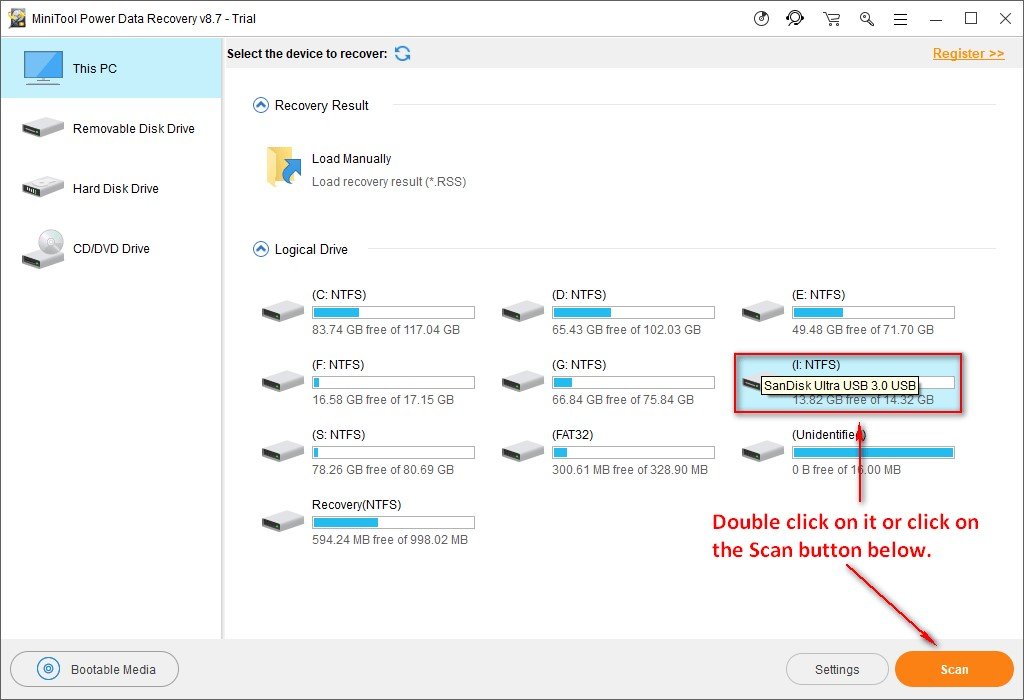
Step 4: Wait for the scanning results. Then, browse the detected items to look for what you need.
Step 5: Check all the files you need and click Save button to specify a location to store them. Click OK to confirm the action.
After that, you just need to wait for seconds until the whole recovery process the ends.
How to Fix USB Issues
Solution 1. Check USB Stick for Errors
This method is effective when a USB stick can be recognized on a computer.
- Connect the USB stick to the computer, and then open File Explorer.
- Right-click the USB stick and hit Properties from the menu.
- Locate to Tools tab, and then click Check.
- Choose the Scan and Repair drive.
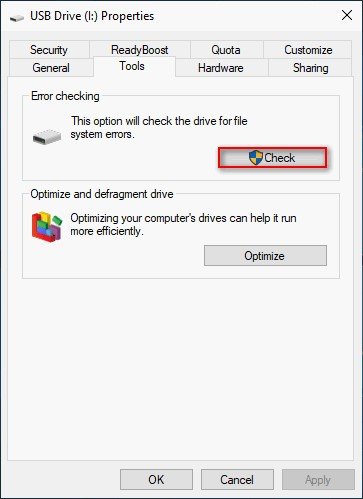
Solution 2. Reinstall Device Drivers
- First of all, connect the USB stick to the computer.
- Right-click Windows > choose Device Manager > expand Disk Drives.
- Right-click the USB stick and select the Uninstall device.
- Choose to disconnect the USB stick.
- Finally, restart the computer and connect the USB stick again.
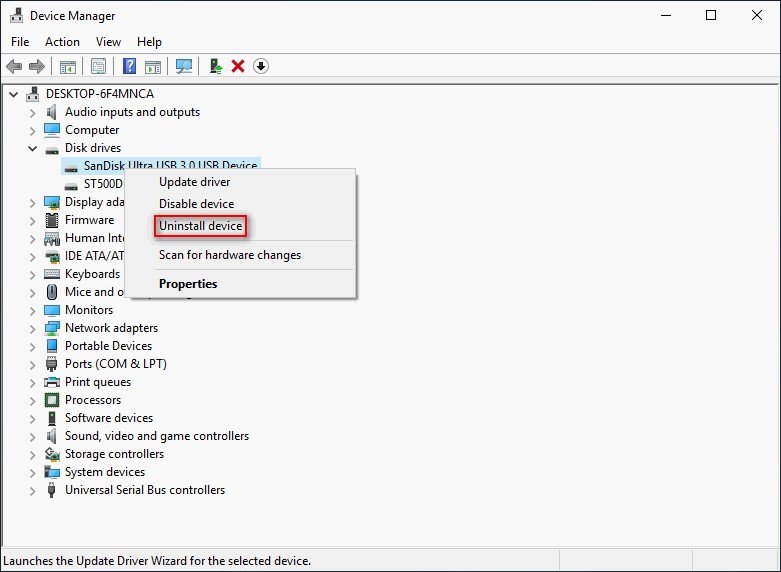
Solution 3. Reformat USB Stick
You have two options to format a USB stick for reusing.
Method 1: Disk Management.
- Right-click the Windows button and choose Disk Management.
- Find the USB stick and right-click it.
- Choose Format…
- In general, keep the File system, Volume label, and Allocation unit size unchanged. You can change them if necessary of course.
- Click OK to confirm the changes.
Method 2: MiniTool Partition Wizard.
- Download Partition Wizard and install it on the computer.
- Launch the software to get the main interface.
- Hit the Format option.
- Check the related information, and then click OK.
- Click Apply in the upper left to start the formatting.
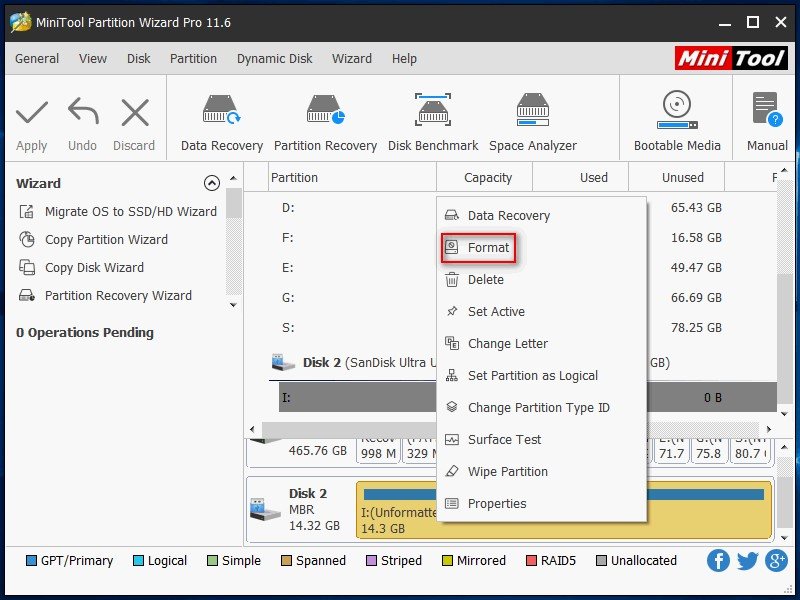
Final Words
Any electronic products including USB sticks are fragile since they are frequently used to assist us in daily life and work. And USB data loss happens occasionally, which will cause you much trouble.
That’s the reason I’m here to share this page with you. Just try the methods above to perform USB stick recovery and fix USB problems. Hope this guide can be helpful.

